Learn cool techniques
Introduction
This tutorial explains how realizing a 33 turns entirely with photoshop.
It'll be able to be useful to realize also a head as the one shown above.
The original tutorial is in Italian language and comes from
Here.
Many thanks to Graphiczoneonline.it Now, Good
Job!
1)
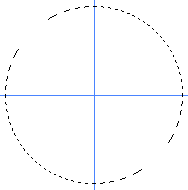
First new document 190x190px, Level>New level and now we trace with the tool Elliptical Selection a perfect circle at the center of the document.
2)
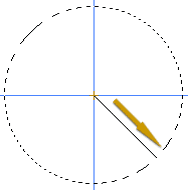
Load this gradient in your "Gradient Palette" and trace the gradient leaving from the center of the circle, as from figure.
3)
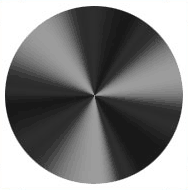
From the Image menu:-> regulates-curves> (Ctrl+M). Load this settings in your "Curves Palette".
4)
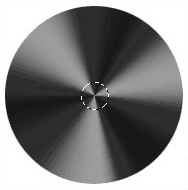
Now with this small circle selection, create the hole on disc center. Create a new level called: "hole", restores default colors "D" inside the selection Atl+Backspace and fill with white.
5)
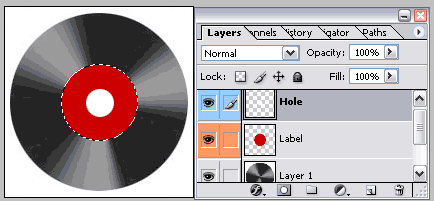
Below the "Hole Level" create a new layer and call it: "Label". Expand the selection of 20px and fill it with your prefer colour.
6)
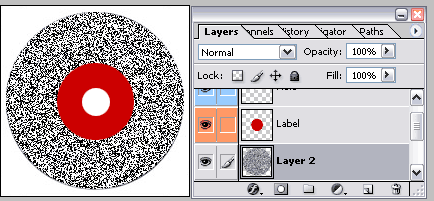
Below the "Label level" create a new level and call it "Noise".CTRL+Click on first level ( vinyl ) and fill with white.
Now apply this filter:
- Filter/Noise/Add Noise:
- Amount: 260
- Distribution: Gaussian
- Check Monochromatic input.
7)
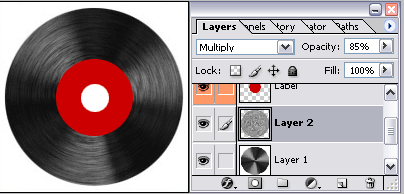
Set the "Fusion Method" from "normal" to "Multiply", lowering the opacity to 85%. Here the result.
8) Finish Result!

Add your fantasy!!:-) Finish...
